Win2PDF TSE creates PDF, as well as PDF/A, XPS, TIFF, and SVG files from any Windows Server Application.
Win2PDF TSE is a virtual printer, so all you need to do is print from any application to create a PDF.
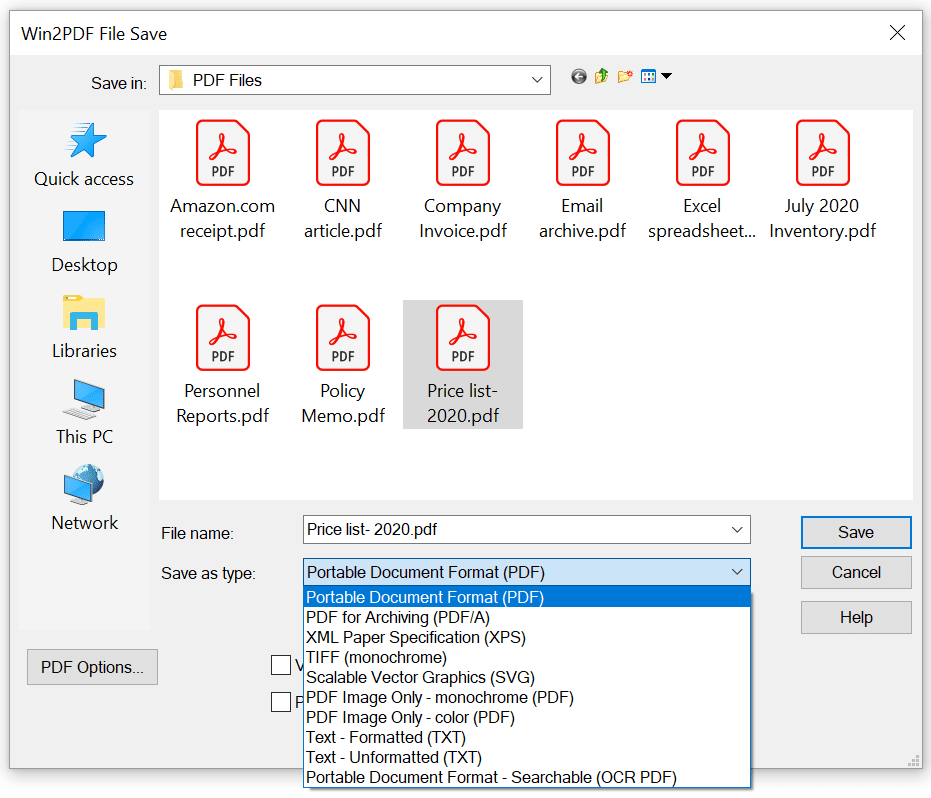
Create documents from any Windows Server application in the following formats:
Win2PDF TSE also adds a virtual printer named Win2Image that can Print to JPEG, Print to TIFF, Print to GIF, Print to PNG, or Print to BMP formats in both color and monochrome.
If you don't want the file save window to appear, you can configure Win2PDF TSE to auto-name PDF files
Win2PDF TSE allows you to interactively merge PDF files by printing new content to the beginning (prepend) or end (append) of an existing PDF file.
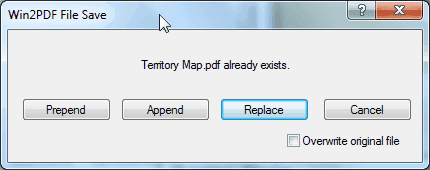
With Win2PDF Desktop you can append to PDF files and modify PDF pages.
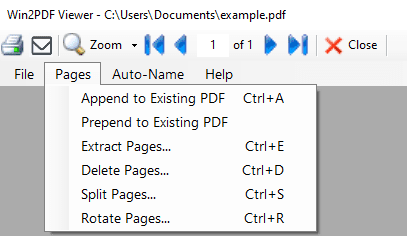
Win2PDF also supports command line options to append PDF and prepend PDFs.
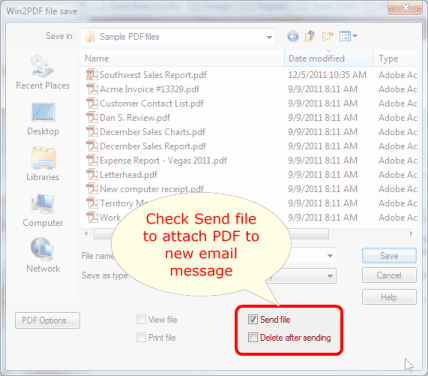
You can configure Win2PDF TSE to send a PDF using Microsoft Outlook (classic), Microsoft Outlook (new), Mozilla Thunderbird, Gmail, Outlook.com, Yahoo! Mail, or custom SMTP servers.
Choose to save the .PDF file or have it deleted after it is sent as an attachment.
Win2PDF TSE can be configured to automatically name files and bypass the file save window.
Files will be saved to the chosen location automatically. The naming can be configured to include a date and time stamp, and files can be automatically appended or saved separately.
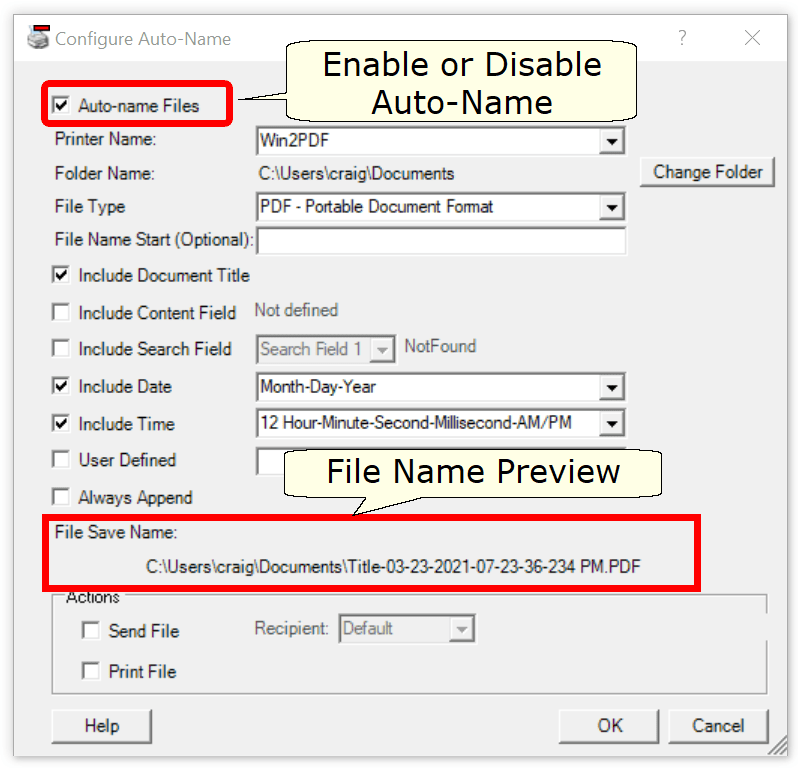
Extra Win2PDF printers can be added, each with independent auto-name settings.
Win2PDF TSE can export a PDF to other formats including text, searchable PDF (OCR), compressed PDF, image only PDF, JPEG, TIFF, and PNG.
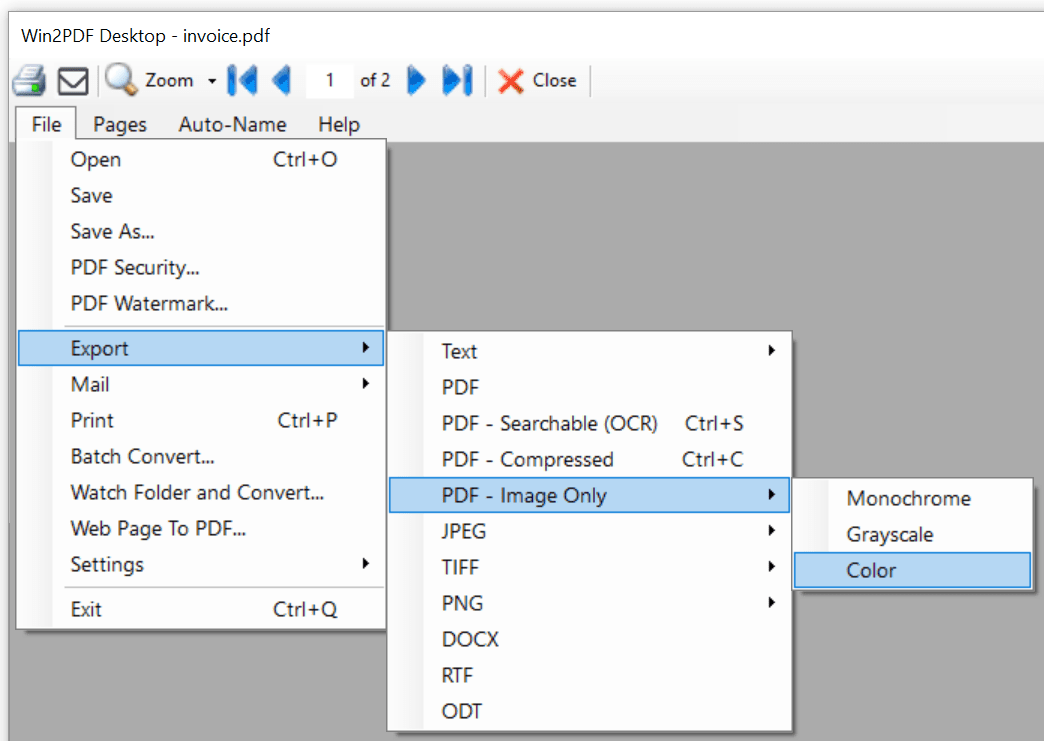
Win2PDF also supports command line options to convert an Image to PDF, PDF to JPEG, PDF to TIFF, and many other combinations.
Win2PDF TSE can modify pages of a PDF including appending to an existing pdf, extracting pages, deleting pages, splitting pages, rotating pages, or reordering pages.
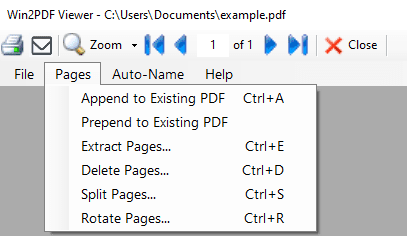
Win2PDF also supports command line options to append PDF and prepend PDFs, extract PDF pages, delete PDF pages, split PDF pages, and rotate PDF pages,
In addition to all of the features in Win2PDF TSE, Win2PDF Pro TSE can password protect documents to prevent modification, or to require a password upon opening the document.
Win2PDF Pro TSE can allow or disallow the ability to:
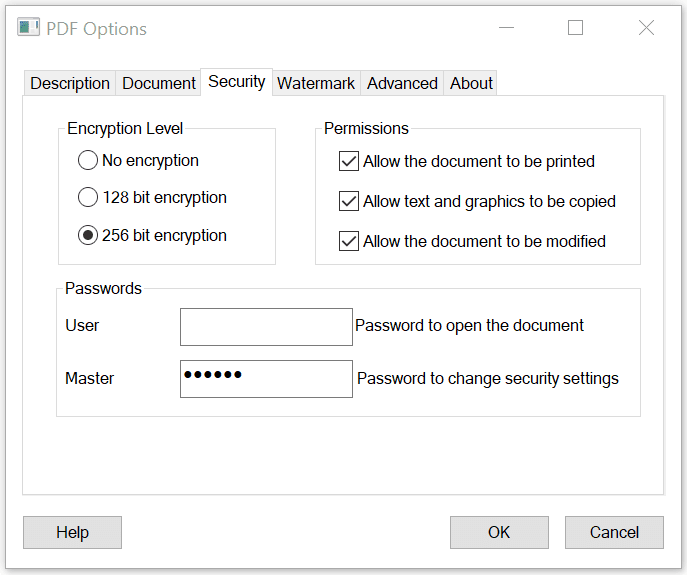
Win2PDF Pro TSE allows you apply watermarks (appears beneath page), or stamp (appears on top of page) when creating a PDF.
The watermark or stamp uses a second PDF that is configured in the "PDF Options" window.
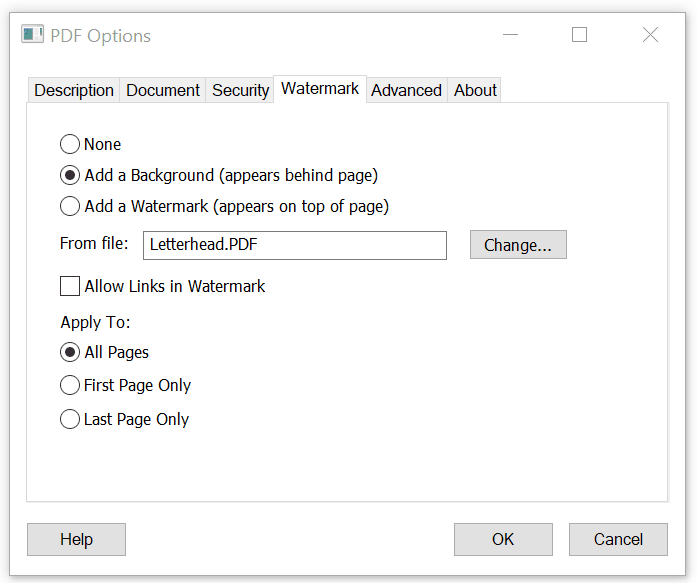
Win2PDF Pro TSE allows you to bulk rename folders of PDFs using the contents of the PDF such as account numbers, invoice numbers, or client names.
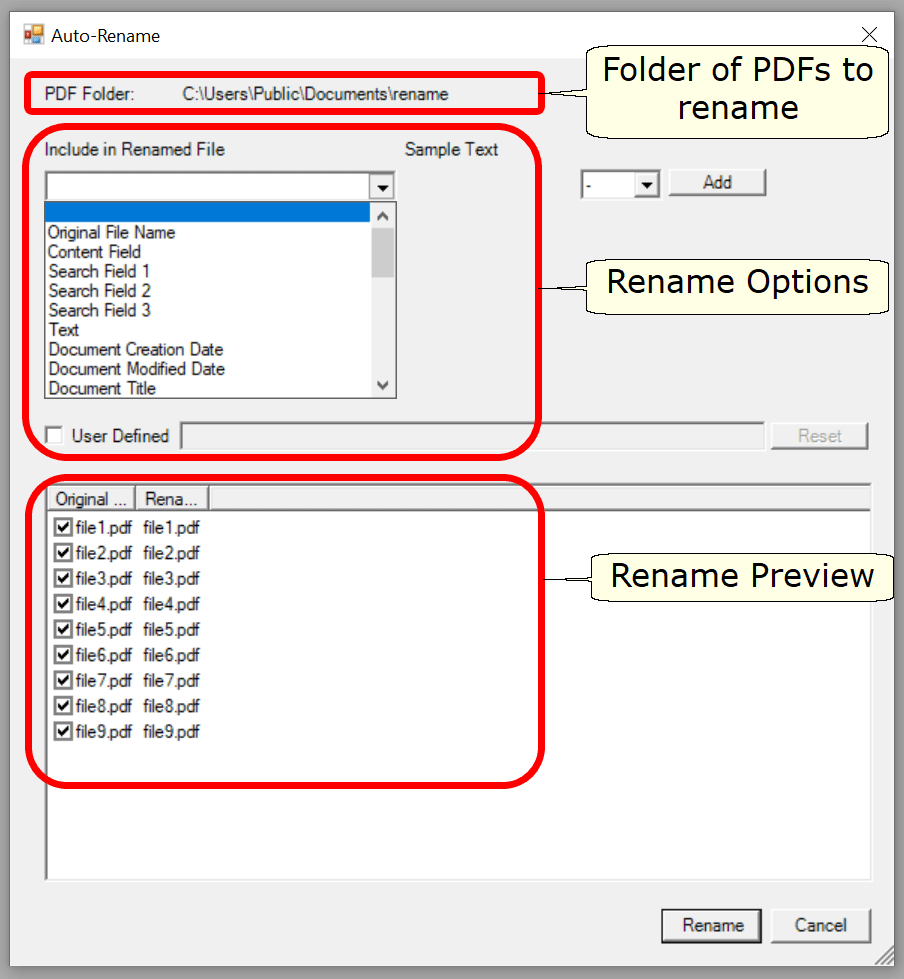
You can configure the renamed file to include PDF content by position, PDF content by search, and PDF metadata, date/time stamps, and text.
Win2PDF Pro TSE allows you to batch convert all files in an input folders to another format in an output folder. You can also batch merge to a single PDF.
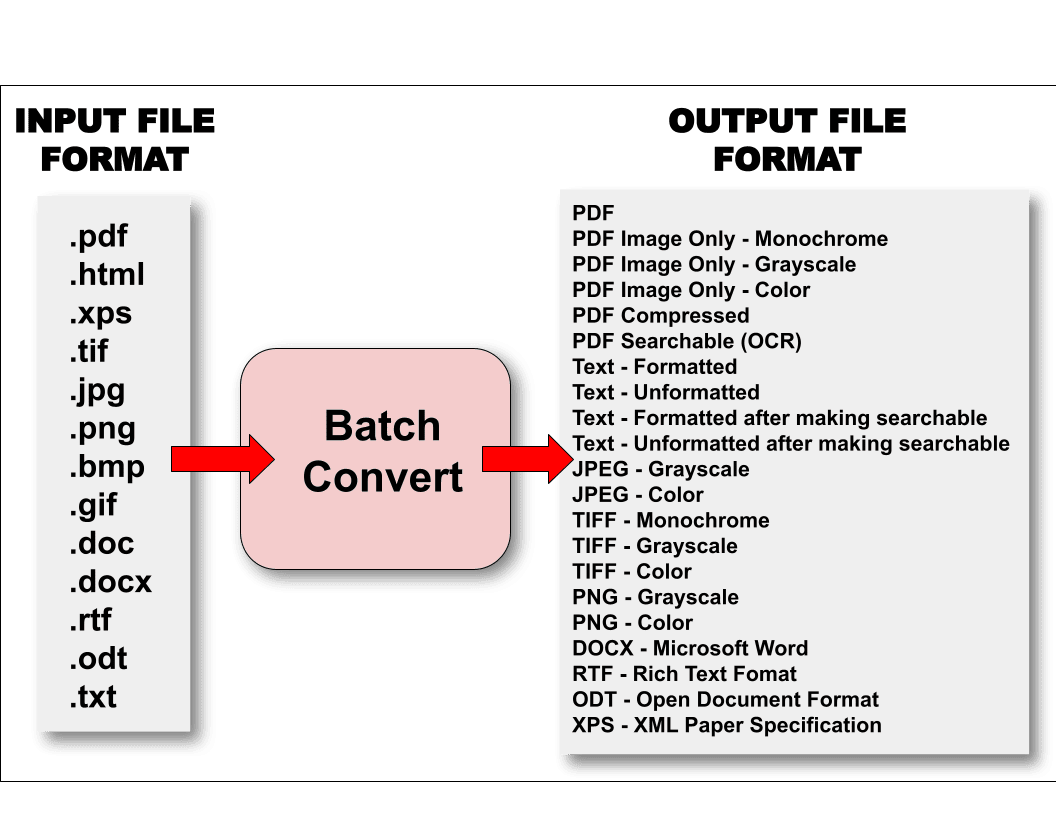
You can convert from one of these input formats:
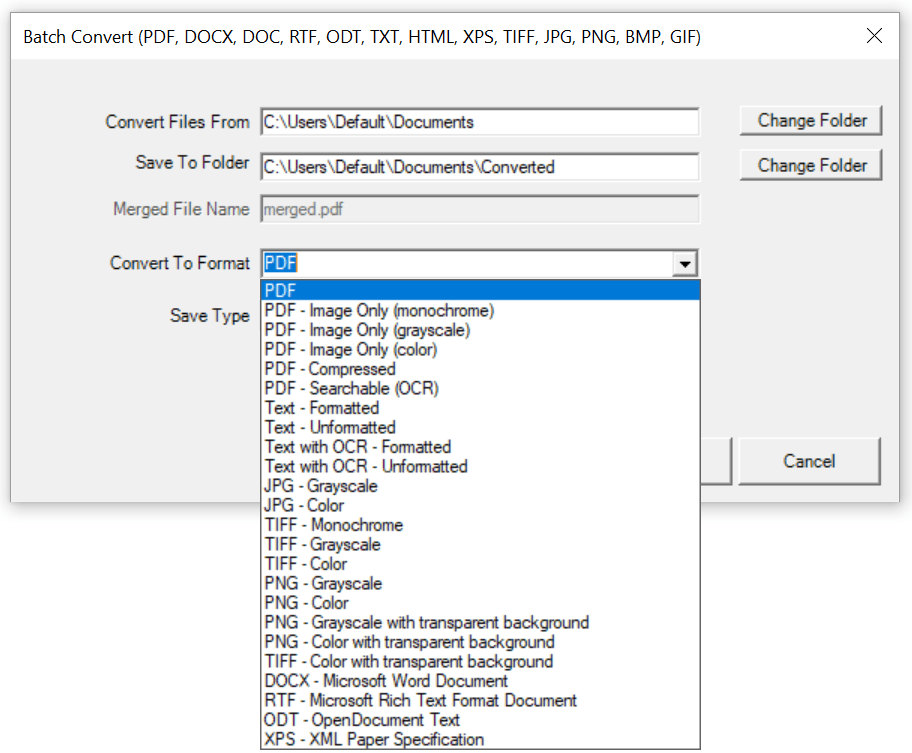
Win2PDF Pro also supports a command line batch convert command.
Win2PDF TSE can export a PDF to other document formats including DOCX, RTF, and ODT.
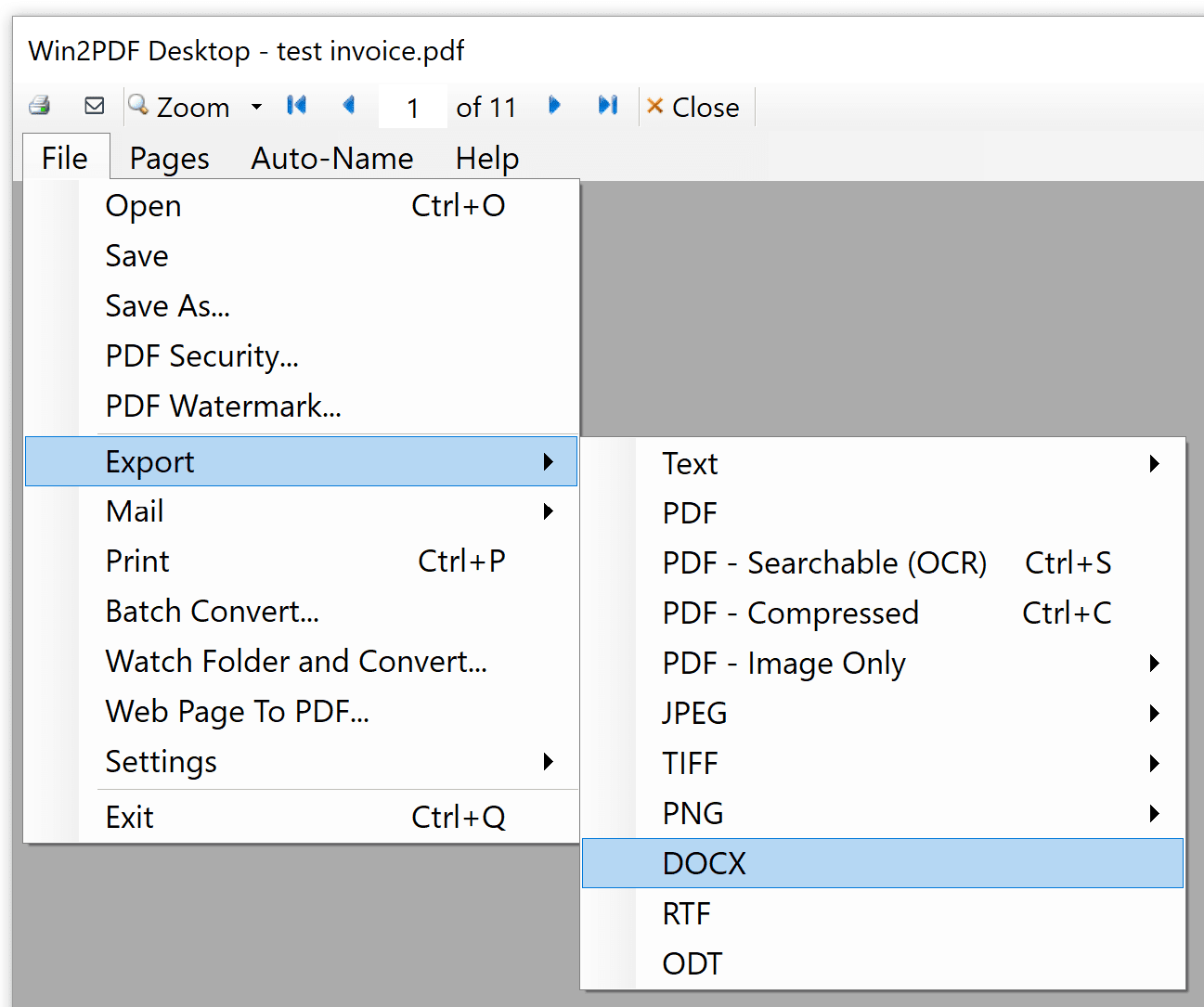
Win2PDF also supports command line options to convert Word to PDF, convert Excel to PDF, RTF to PDF, ODT to PDF, and many other combinations.
The PDF attachments feature allows you to include documents, images, audio, video, and more within a single PDF. Win2PDF TSE can add attachments, save attachments, and remove attachments from an existing PDF.
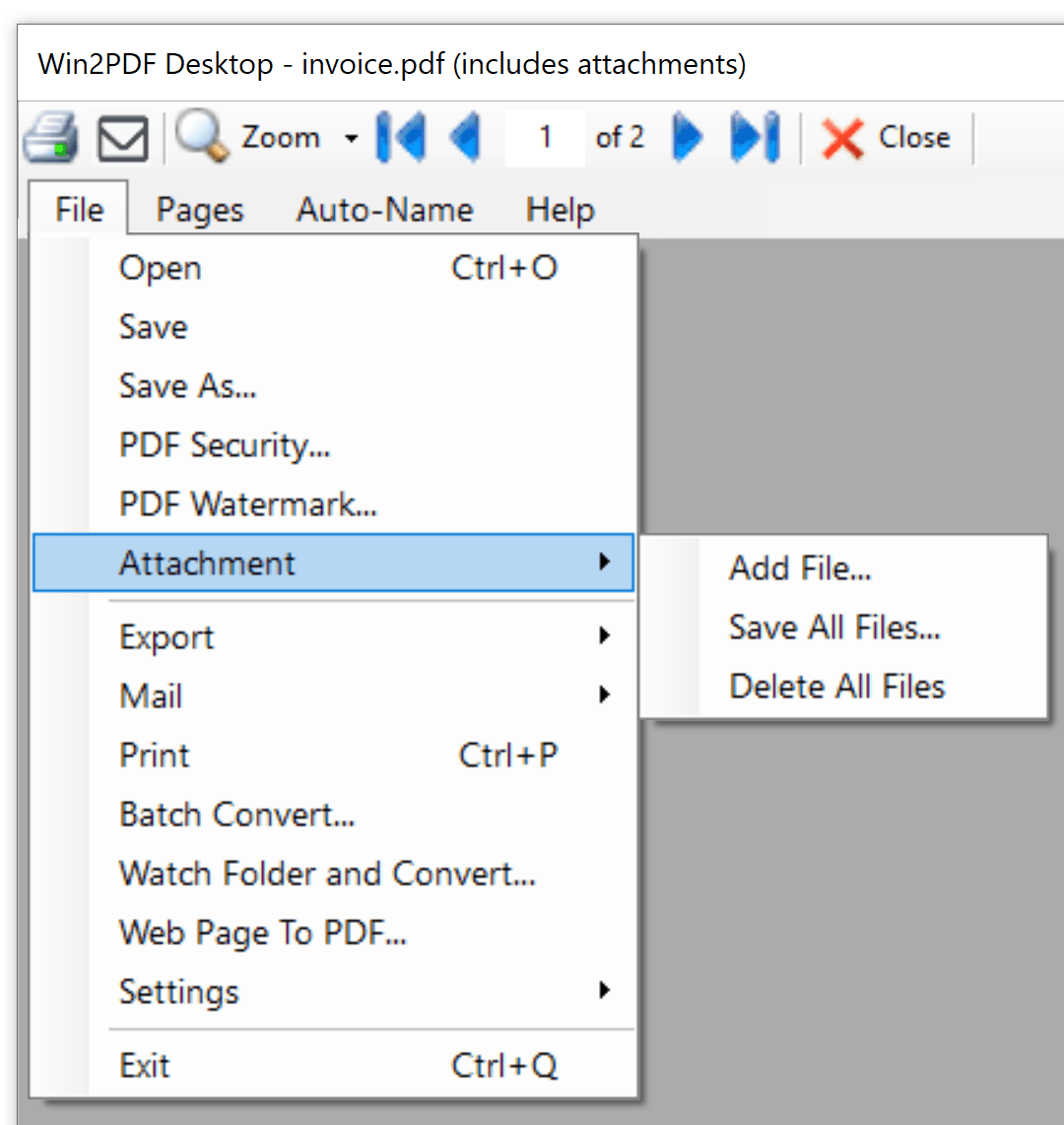
Win2PDF also supports command line options to add a file attachment, save all attachments, and delete all attachments.
Win2PDF Terminal Server Edition (TSE) and Win2PDF Pro Terminal Server Edition (TSE) have all the same features as their workstation versions, but are adapted to handle multiple simultaneous users in a Terminal Services, Remote Desktop Services, or Citrix Environment.
Using the free Win2PDF Admin Utility, administrators can disable features and set default security options for all users on the server.
Win2PDF TSE and Win2PDF Pro TSE are licensed per server, with no limit on the number of users per server.
The Win2PDF Server products do not support printer sharing. Contact [email protected] for volume deployment alternatives.
The Win2PDF Report Server is designed to be a drop-in replacement for legacy reporting applications that send PCL or Text reports to a networked paper printer. Replace paper reports from a mainframe, AS/400, embedded device, or Unix server with a paperless PDF workflow.

Contact [email protected] for more information or a 30 day trial version.
Start with the free Win2PDF trial edition. Download, double click on the setup, and install. You'll have a new printer named Win2PDF for creating PDF files.
There is no time limit to the trial version, but an extra page will be added to every PDF document.
If you like it, buy a license online. You'll get a license emailed to you right away.
No need to re-download. Enter your license key and start creating quality PDF files.