The following flow shows how to convert a folder of Microsoft Word .DOCX files to PDF using the Win2PDF printer. The PDF files are saved in the same location as the .DOCX files, but with a .PDF extension.
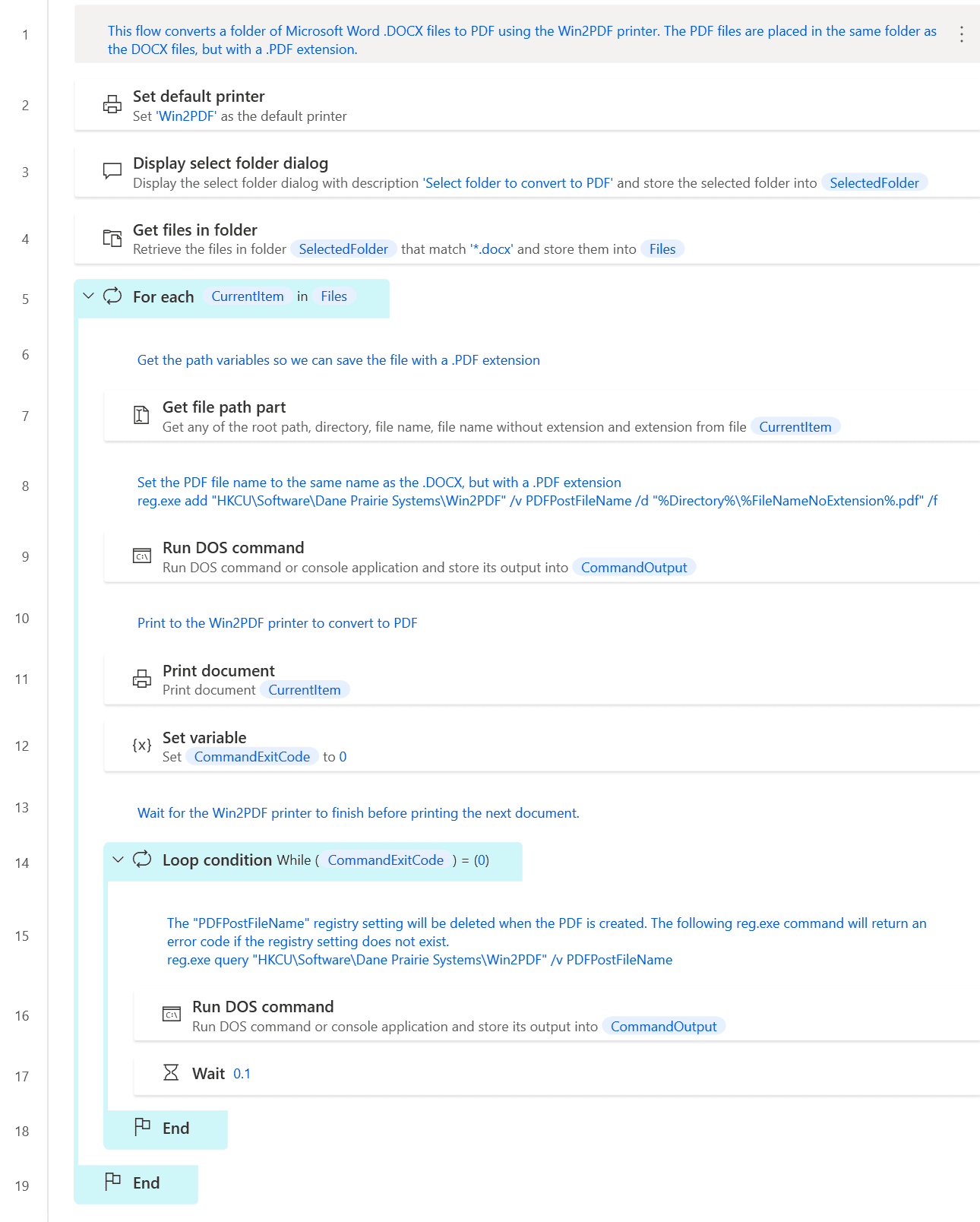
To use this "flow", copy the following into a new Power Automate Desktop flow:
# This flow converts a folder of Microsoft Word .DOCX files to PDF using the Win2PDF printer. The PDF files are placed in the same folder as the DOCX files, but with a .PDF extension.
Workstation.SetDefaultPrinter PrinterName: $'''Win2PDF'''
Display.SelectFolder Description: $'''Select folder to convert to PDF''' IsTopMost: False SelectedFolder=> SelectedFolder ButtonPressed=> ButtonPressed
Folder.GetFiles Folder: SelectedFolder FileFilter: $'''*.docx''' IncludeSubfolders: False FailOnAccessDenied: True SortBy1: Folder.SortBy.NoSort SortDescending1: False SortBy2: Folder.SortBy.NoSort SortDescending2: False SortBy3: Folder.SortBy.NoSort SortDescending3: False Files=> Files
LOOP FOREACH CurrentItem IN Files
# Get the path variables so we can save the file with a .PDF extension
File.GetPathPart File: CurrentItem RootPath=> RootPath Directory=> Directory FileName=> FileName FileNameWithoutExtension=> FileNameNoExtension Extension=> FileExtension
# Set the PDF file name to the same name as the .DOCX, but with a .PDF extension
Scripting.RunDOSCommand.RunDOSCommand DOSCommandOrApplication: $'''reg.exe add \"HKCU\\Software\\Dane Prairie Systems\\Win2PDF\" /v PDFPostFileName /d \"%Directory%\\%FileNameNoExtension%.pdf\"''' StandardOutput=> CommandOutput StandardError=> CommandErrorOutput ExitCode=> CommandExitCode
# Print to the Win2PDF printer to convert to PDF
Workstation.PrintDocument DocumentPath: CurrentItem
SET CommandExitCode TO 0
LOOP WHILE (CommandExitCode) = (0)
# The "PDFPostFileName" registry setting will be deleted when the PDF is created. The following reg.exe command will return an error code if the registry setting does not exist.
Scripting.RunDOSCommand.RunDOSCommand DOSCommandOrApplication: $'''reg.exe query \"HKCU\\Software\\Dane Prairie Systems\\Win2PDF\" /v PDFPostFileName''' StandardOutput=> CommandOutput StandardError=> CommandErrorOutput ExitCode=> CommandExitCode
WAIT 0.1
END
END