Note: In the latest version of Win2PDF, the Win2PDF Mail Helper functionality has been incorporated in to the Win2PDF Desktop application and is no longer required in most circumstances (See Configure Win2PDF Mail for Microsoft Outlook (classic), Configure Win2PDF Mail for Microsoft Outlook (new), Configure Win2PDF Mail for Gmail, Configure Win2PDF Mail for Yahoo! Mail, Configure Win2PDF Mail for Mozilla Thunderbird, Configure Win2PDF Mail for Outlook.com, Configure Win2PDF Mail for a Custom SMTP Server).
You can open the Win2PDF Mail Helper Utility by going to:
Start -> Programs -> Win2PDF -> Win2PDF Mail Helper
(for Windows XP, Vista, and Windows 7, Windows 10, and Windows 11 users), or
by accessing the "Configure Win2PDF Mail Helper" start tile in Windows 8.
Once opened, the user interface will look like this:
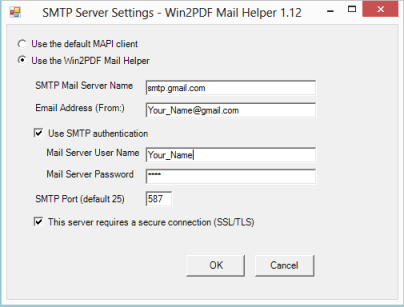
If "Use the default MAPI client" is selected, Win2PDF will send the email using the default email program (typically Microsoft Outlook, Windows Live Mail, Thunderbird, or other native Windows Mail application) installed on the computer. This is the default option.
If "Use the Win2PDF Mail Helper" is selected, Win2PDF will use the Win2PDF Mail Helper to send the email. This will bypass the default Windows email program on your PC like Outlook, Windows Live Mail, or Thunderbird.
To use the Win2PDF Mail Helper with Gmail, set the following:
o"SMTP Mail Server Name" set to "smtp.gmail.com"
o"Use SMTP authentication" is checked, and user name and password set using your Gmail email address including @gmail.com and password.
o"SMTP Port" set to "587", and
o"This server requires a secure connection (SSL/TLS)" should be checked.
To use the Win2PDF Mail Helper with Yahoo Mail, set the following:
o"SMTP Mail Server Name" set to "smtp.mail.yahoo.com".
o"Use SMTP authentication" is checked, and user name and password set using your Yahoo email address including @yahoo.com and password.
o"SMTP Port" set to "465", and
o"This server requires a secure connection (SSL/TLS)" should be checked.
To use the Win2PDF Mail Helper with Windows Live Hotmail or Outlook.com, set the following:
o"SMTP Mail Server Name" set to "smtp.live.com"
o"Use SMTP authentication" is checked, and user name and password set using your Windows Live Hotmail email address including @live.com, @hotmail.com, or @outlook.com and password.
o"SMTP Port" set to "587", and
o"This server requires a secure connection (SSL/TLS)" should be checked.