If you drag an XPS to the Win2PDF Desktop icon, or select an XPS from the open window when launching the Win2PDF Desktop application, the following options will be displayed under the "File" menu:
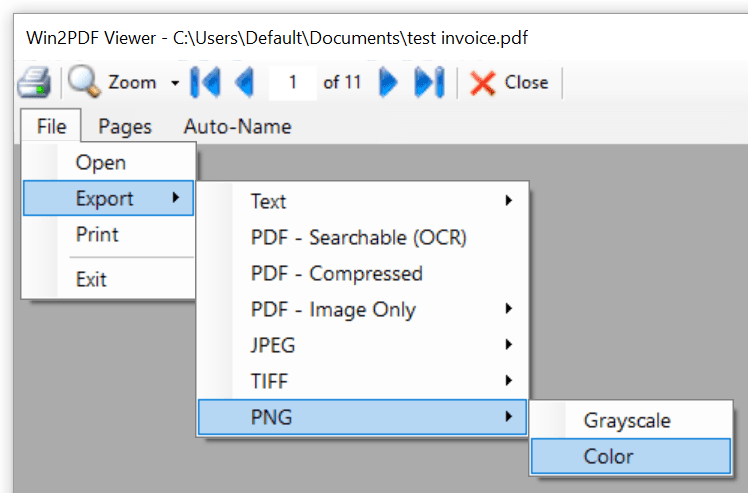
Win2PDF Desktop - Export PDF to PNG
After selecting "Export -> PNG - Color" or "Export -> PNG - Grayscale", you will be prompted to save the PNG file.
If the document contains more than one page, a separate file with a page number appended to the file name will be created for each page.
This is also available using the CONVERTTO command line.
This feature requires a licensed version of Win2PDF. Contact us for a time limited evaluation license.