There are multiple ways of starting the Win2PDF Desktop App to convert an HTML file to PDF.
1.You can open the Win2PDF Desktop application and choose Web Page To PDF... from the Windows Start menu.
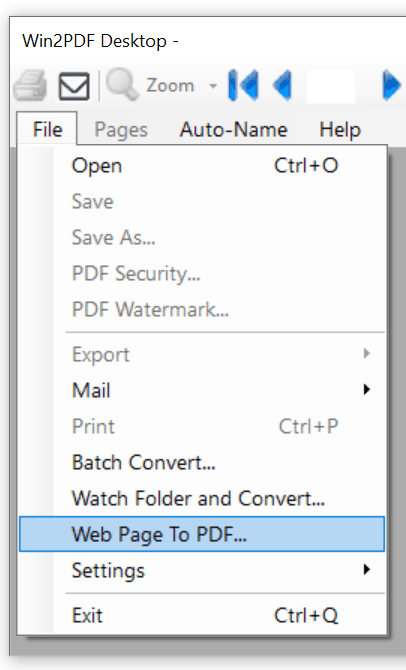
Win2PDF Desktop - Web Page to PDF Menu
Type the web address of the page that you would like converted to PDF.
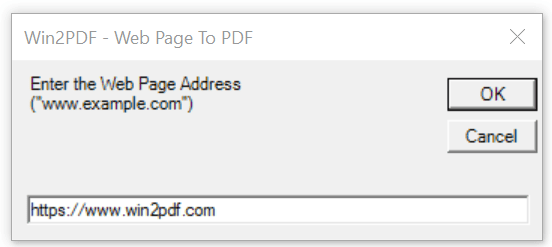
Win2PDF Desktop - Web Page to PDF
2.You can open the Win2PDF Desktop application and then choose an HTML file on your computer in the "Open File" window.
3.You can drop an HTML file onto the Win2PDF Desktop icon.
4.You can right click on the file in Windows Explorer and choose "Convert with Win2PDF".
The Win2PDF Desktop converter will open a "Save File" window that lets you choose the name and location of the converted PDF file. The default PDF file name is the path and name of the HTML file. If the Win2PDF Auto-name feature is enabled, the converted PDF file will be named based on the configuration of the Auto-name settings.
This feature requires a licensed version of Win2PDF. Contact us for a time limited evaluation license.
You can also convert from HTML to PDF using the HTML2PDF command line.